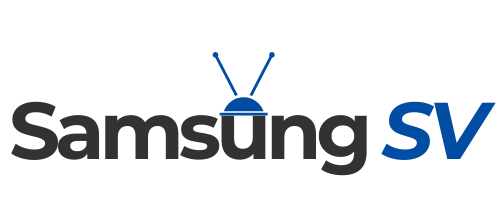When you’re trying to share your Samsung device’s internet connection with others, knowing how to locate your hotspot password is essential. This password is the key that ensures that only authorized users can connect to your mobile hotspot.
First Step: Go to Hotspot Settings

To begin, you need to navigate to your device’s hotspot settings where the password and other sharing options are managed.
- Open the “Settings” app on your Samsung device.
- Scroll down and tap on “Connections” or “Network & Internet” depending on your model.
- Select “Mobile Hotspot and Tethering” or just “Mobile Hotspot” on some devices.
Second Step: Go to Password Section

Once you’re in the hotspot settings, viewing your current password is just a few taps away.
- Inside the “Mobile Hotspot” menu, tap on “Mobile Hotspot” again to view more options.
- Look for the option that says “Password” or “Manage devices” or “Configure.”
- Your hotspot password will be displayed here, usually under a security settings section or similar.
This password is what you’ll share with others when you want them to connect to your hotspot. It’s usually a string of characters that’s secure enough to prevent unauthorized access but can be changed to something more memorable if desired.
Third Step: Change the Password

If you decide that your current password needs to be updated, either for security reasons or for ease of sharing, you can do so in the same settings menu.
- While in the “Mobile Hotspot” settings, tap on the “Password” field.
- Enter your new desired password, ensuring it meets the security recommendations.
- Save your changes by tapping “Save” or “OK.”
Remember, when you change your hotspot password, all currently connected devices will be disconnected and will need the new password to reconnect.
How To Prevent and Deal With Common Issues?

If you encounter problems while trying to locate or change your hotspot password, there are a few steps you can take to troubleshoot the issue. First of all, confirm that your device’s hotspot feature is functioning properly.
- Check if your mobile data connection is active and stable.
- Ensure that the “Mobile Hotspot” feature is turned on in your settings.
- Verify that your service plan supports mobile hotspot use, as some carriers restrict this feature.
How to Reset the Settings?
If the hotspot feature is not working as expected, resetting the settings to their defaults can sometimes resolve the issue.
- In the “Mobile Hotspot” settings, look for an option to “Reset settings” or “Restore defaults.”
- Confirm that you want to reset the settings, which will return your hotspot name, password, and other settings to their original state.
After resetting, you will need to set up your hotspot again, including creating a new password if you don’t want to use the default one provided.
Updating Could Fix the Problem
Outdated software can lead to connectivity issues, including problems with the hotspot feature.
- Go to “Settings” and then “Software update” to check for any available updates for your device.
- If an update is available, download and install it, following any on-screen instructions.
Keeping your device up to date ensures that all features, including the mobile hotspot, function correctly and benefit from the latest security enhancements. Staying up to date with various Samsung devices is the best solution.
There is also a user manual that you can use for any device from a wide specter of products from this brand, which can be helpful when you want to set-up a remote for Samsung TV, or connect the screen to the PC.
Pay Attention to Security
Ensuring your Samsung hotspot is not only accessible but also secure is crucial. An open or poorly protected hotspot can be an invitation for unauthorized users to access your data or piggyback on your internet connection.
Choose a Strong Password
A strong password is the first line of defense for your hotspot’s security.
- Use a combination of letters, numbers, and special characters in your password.
- Avoid using easily guessable information like birthdays, names, or simple sequences like “12345678.”
- The ideal password is a random mix of characters that is at least 8 characters long.
By setting a robust password, you significantly reduce the risk of unauthorized access to your mobile hotspot.
Correct Security Protocol
The type of security protocol you select for your hotspot can affect its vulnerability.
- In the hotspot settings, look for the “Security” option.
- Select a security protocol. Options typically include WPA2 PSK, which is currently the most secure for mobile hotspots.
WPA2 PSK encrypts your hotspot’s data, making it difficult for intruders to intercept and understand any information being transmitted.
Update Hotspot Name (SSID)
Changing the default SSID can also add an extra layer of security.
- In the hotspot settings, tap on the “SSID” or “Network name” field.
- Enter a new name that does not give away any personal information.
A unique SSID can deter potential hackers who might target default or generic network names that are often associated with weaker security.
Can You Improve Hotspot Performance?

While security is essential, the performance of your Samsung hotspot is also important, especially when multiple devices are connected. Here’s how to ensure your hotspot is running optimally.
Limit Connected Devices
Too many devices connected to your hotspot can slow down the connection speed.
- In the hotspot settings, look for “Allowed devices” or “Device limit.”
- Set a limit to the number of devices that can connect simultaneously.
This helps to manage bandwidth and maintain a strong connection for connected devices.
Monitor Data Usage
Keeping an eye on your data usage can prevent unexpected charges and slow speeds if you exceed your plan’s limits.
- Some Samsung devices have a “Data usage” setting in the hotspot menu.
- Set up warnings or limits to keep track of the data being consumed by connected devices.
By monitoring usage, you can make informed decisions about when to use your hotspot and for what activities.
Adjust Hotspot Range
The strength of your hotspot’s signal can impact its performance.
- There’s usually no direct setting to adjust range, but you can influence it by the hotspot’s placement.
- Place your Samsung device in an elevated position or in an open space to maximize the range.
The location of your device can affect signal strength and, consequently, the speed and reliability of the hotspot connection.
Benefits of Using Hotspot
A personal hotspot can provide a more secure connection compared to public Wi-Fi networks, which is one of the main advantages. Therefore, if you need a connection to access an app with sensitive data, such as a banking app or an email account, it is recommended to always use the safe connection.
When you are not home, the best solution is to rely on internet data on your phone. You can connect multiple devices with it, such as a tablet and a laptop, and never risk getting your data compromised.
Another benefit is that it can serve as a backup all the time. We all know that typical cable internet can sometimes face issues due to malfunctions, maintenance, and more. It is especially important to have good internet data if you are working from home.
FAQs
Where can I see my hotspot password?
To view your hotspot password on a Samsung device, go to “Settings,” then “Connections” or “Network & Internet,” and tap on “Mobile Hotspot and Tethering.” Select “Mobile Hotspot,” and you will see the option to view your password. It’s typically listed under the “Password” section within the hotspot settings.
How do I find my Samsung hotspot?
To find and activate your Samsung hotspot, navigate to “Settings,” select “Connections” or “Network & Internet,” and then choose “Mobile Hotspot and Tethering.” Here, you can toggle on the “Mobile Hotspot” option to activate your device’s hotspot.
How do I reset my Samsung hotspot password?
To reset your Samsung hotspot password, go to “Settings,” tap on “Connections” or “Network & Internet,” and select “Mobile Hotspot and Tethering.” Choose “Mobile Hotspot,” then “Password.” Enter a new password and save your changes. Ensure the new password is strong and secure before sharing it with others.
How do I find my hotspot password on my Samsung S23?
For the Samsung S23, the process to find your hotspot password should be similar to other Samsung models. Open “Settings,” tap on “Connections,” and select “Mobile Hotspot and Tethering.” Tap on “Mobile Hotspot,” and your password will be displayed under the “Password” section. If the interface has changed, look for similar terms or consult the user manual for model-specific instructions.
Last Words
The Samsung hotspot feature is more than just a convenience; it’s a versatile tool that can enhance security, save costs, and boost productivity. Whether for personal use or work, the benefits of using a hotspot are clear, making it a valuable feature for Samsung users.
I am Vikram Kapoor, a technologist specializing in modern technologies, particularly in the fields of televisions, streaming platforms, and mobile phones. I have the goal of understanding advanced technology and making it more accessible and user-friendly. At SamsungSV, I want to discuss numerous topics that will help you understand this concept as best as possible.