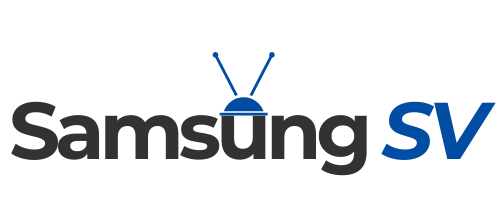In 2023, accessing your favorite movies and TV shows has never been easier, and Paramount+ is a streaming platform that’s creating waves in the entertainment industry. If you own a Samsung Smart TV and want to elevate your viewing experience, you’re in the right place.
In this comprehensive guide, we’ll show you how to install Paramount Plus on your Samsung Smart TV, watch it through the Apple TV app, mirror your phone screen to your TV, and explore the option of getting a new streaming dongle to make the most of your entertainment setup.
Add to Smart TV
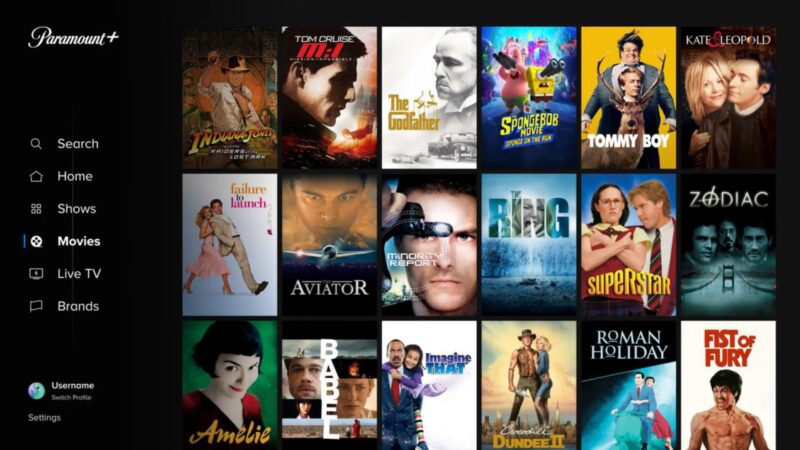
To install Paramount+ on your Samsung Smart TV in 2023, follow these simple steps:
1. Power Up Your Samsung Smart TV
Ensure your Samsung Smart TV is turned on and connected to the internet. A stable internet connection is essential for smooth streaming.
2. Access the App Store
Using your TV remote, navigate to the home screen and locate the “Apps” or “Smart Hub” option. This is where you’ll find the app store for your Samsung Smart TV.
3. Search for Paramount Plus
In the app store, use the search function to look for “Paramount+” or “Paramount Plus.” Once you find it, select the app.
4. Download and Install
Click on the Paramount+ app and then select “Download” or “Install” to begin the installation process. Wait for the app to download and install on your TV.
5. Launch Paramount+
After installation, return to your home screen and locate the Paramount Plus app icon. Click on it to open the app.
Congratulations! You’ve successfully installed Paramount+ on your Samsung Smart TV, and you’re now ready to explore a vast library of content.
Add to Your Samsung Smart TV

Watching Paramount+ from within the Apple TV app is a breeze. Here’s how:
1. Access the Apple TV App
Make sure your Samsung Smart TV is connected to the internet. From the home screen, find and open the Apple TV app.
2. Add Paramount Plus to Your Library
Navigate to the “Watch Now” section of the Apple TV app. Here, you can find and add various streaming services to your library. Look for Paramount+ and select it.
3. Sign In or Subscribe
If you already have a Paramount+ account, sign in with your credentials. If not, you can subscribe to Paramount+ directly through the Apple TV app.
4. Start Watching
Once you’re signed in or subscribed, you can start browsing and streaming Paramount+ content right from within the Apple TV app. It’s a seamless integration that enhances your viewing convenience.
Now you can enjoy your Paramount Plus subscription without switching between different apps on your Samsung Smart TV.
Mirror Your Smartphone Screen to the TV

Mirror your phone screen to your Samsung Smart TV for an immersive viewing experience:
1. Check Compatibility
Ensure that your Samsung Smart TV supports screen mirroring and that your smartphone is compatible with this feature. Most modern Samsung Smart TVs and smartphones should work seamlessly.
2. Connect to Wi-Fi
Make sure both your TV and smartphone are connected to the same Wi-Fi network.
3. Enable Screen Mirroring on Your TV
Using your TV remote, access the “Screen Mirroring” or “Smart View” option on your Samsung Smart TV. Follow the on-screen instructions to enable this feature.
4. Mirror Your Phone
On your smartphone, go to the settings menu and find the “Screen Mirroring” or “Cast Screen” option. Select your Samsung Smart TV from the list of available devices.
5. Enjoy Paramount Plus on Your TV
Once connected, your smartphone screen will be mirrored on your Samsung Smart TV. Open the Paramount+ app on your phone, select your desired content, and enjoy it on the big screen!
With screen mirroring, you can easily share videos, photos, and even apps from your phone to your Samsung Smart TV, making it a versatile addition to your entertainment setup.
Stay tuned for the next sections where we’ll explore the option of getting a new streaming dongle and provide more valuable insights on optimizing your entertainment experience with Paramount+!
Elevate Your TV Experience

Enhance your Samsung Smart TV experience by considering a new streaming dongle:
1. Research and Choose a Compatible Streaming Dongle
Start by researching streaming dongles that are compatible with your Samsung Smart TV. Popular options include Roku, Amazon Fire TV Stick, Google Chromecast, and Apple TV.
2. Purchase the Dongle
Once you’ve made your choice, purchase the streaming dongle of your preference. You can find these devices at electronics stores or online retailers.
3. Connect the Dongle to Your TV
Plug the streaming dongle into one of your TV’s HDMI ports. Ensure that the dongle is powered using the included adapter or a USB port on your TV.
4. Set Up the Dongle
Follow the on-screen instructions to set up the streaming dongle. This typically involves connecting it to your Wi-Fi network and signing in with your streaming service accounts, including Paramount+.
5. Start Streaming
Once the setup is complete, use the remote that comes with the streaming dongle to access Paramount+ and other streaming services. You can now enjoy an optimized streaming experience on your Samsung Smart TV.
Investing in a streaming dongle can improve your TV’s capabilities, providing access to a wider range of apps and services, including Paramount+.
FAQ
Can I use my existing Paramount+ account on multiple Samsung Smart TVs?
Yes, you can use your existing Paramount+ account on multiple Samsung Smart TVs. Just download and install the Paramount+ app on each TV and sign in with your account credentials.
Is there a difference in content availability between the Paramount+ app and the Apple TV app?
Generally, the content available on Paramount+ is consistent across different platforms, including the standalone app and the Apple TV app. However, the user interface and some app-specific features might vary.
Will screen mirroring affect the video quality of Paramount+ content?
Screen mirroring quality largely depends on your smartphone and TV resolution. While it shouldn’t significantly degrade quality, native streaming through the app on your Samsung Smart TV usually provides the best viewing experience.
Are there any additional costs for using Paramount+ on a streaming dongle?
No, there are no additional costs for using Paramount+ on a streaming dongle, but you need a Paramount+ subscription. However, the dongle itself is a separate purchase.
Can I access live TV channels on Paramount+ through my Samsung Smart TV?
Yes, Paramount+ offers live TV channels, including CBS live programming, which you can access through the app on your Samsung Smart TV, provided it’s included in your subscription plan.
If I encounter issues with the Paramount+ app on my Samsung Smart TV, what should I do?
If you encounter issues, try restarting your TV, checking your internet connection, or reinstalling the Paramount+ app. If problems persist, contact Samsung or Paramount+ customer support for assistance.
Final Words
In 2023, Paramount+ has ushered in a new era of entertainment accessibility, and this guide has empowered Samsung Smart TV owners to unlock their full potential. We’ve taken you on a journey, from installing Paramount+ on your TV to seamlessly integrating it with the Apple TV app, and even showcasing the magic of screen mirroring.
We’ve also explored the option of enhancing your viewing experience with a streaming dongle. As technology evolves, so does the way we consume content, and this guide has equipped you with the knowledge to stay ahead.
Whether it’s through the convenience of the Apple TV app, the versatility of screen mirroring, or the expanded capabilities of a streaming dongle, you’re now prepared to explore Paramount+ like never before.
I am Vikram Kapoor, a technologist specializing in modern technologies, particularly in the fields of televisions, streaming platforms, and mobile phones. I have the goal of understanding advanced technology and making it more accessible and user-friendly. At SamsungSV, I want to discuss numerous topics that will help you understand this concept as best as possible.